Windows Server 2016 support has ended!
- Posted on
- 0

The support for Windows Server 2016 has ended. This means, that the server will not be getting any updates anymore, no improvements and no bug fixes after the support end data. In this blog you can read more about the end date of the support, and the solutions on this.
Is Windows Server 2016 still supported?
The Windows Server 2016 support end date was on 11-01-2022. Users can still rely on the extended support until the 11-01-2027. This means that if you still use Windows Server 2016 you will be receiving security updates until that date but no bug fixes and other improvements.
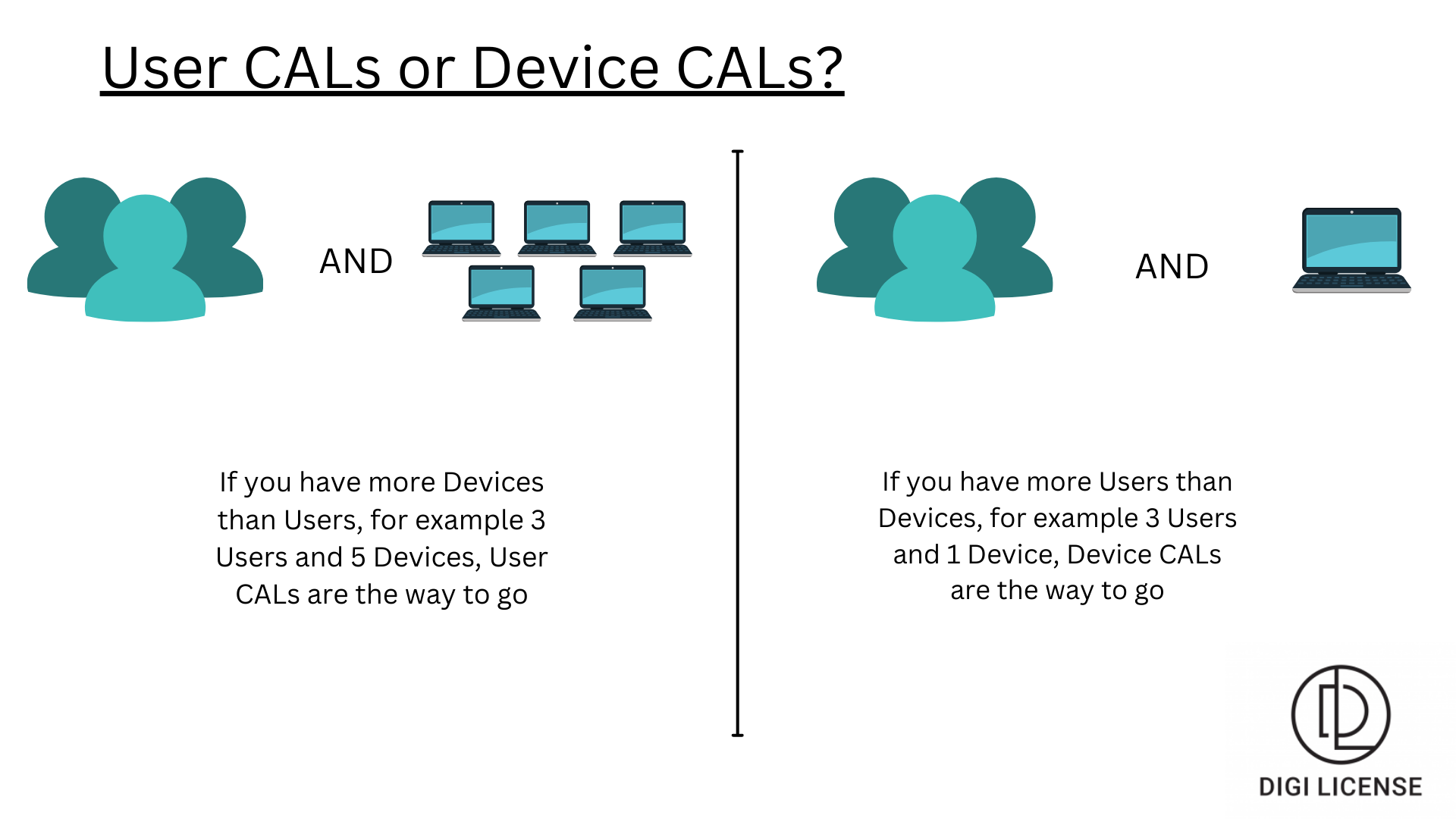
Alternatives for Windows Server 2016
If you are using Windows Server 2016, you might be thinking about other aspects that have ended with the mainstream support. Theoretically, you can keep using the license, however, in the case of a (big) bug, for example, Microsoft would not fix it anymore. Therefore, it could be smart to look for an alternative for Windows Server 2016, when the extended support end date comes closer.
The most intuitive alternatives for Windows Server 2016 are Windows Server 2019 and Windows Server 2022. These are the newer versions, with more and improved features compared to the 2016 version. You can read more about the differences between the Windows Server 2019 and the 2022 versions below.
Windows Server 2019 vs. 2022
In the table underneath, you can see the differences between Windows Server 2019 and 2022. Based on the information below you can compare the two and decide to which one you would want to upgrade. The Server you should choose heavily depends on the cores you need. Another aspect you should take into account are the new functions to each edition. The mainstream support end date for the 2019 version expires on 9-1-2024. Windows Server 2022 will have mainstream support until the 13-10-2026.
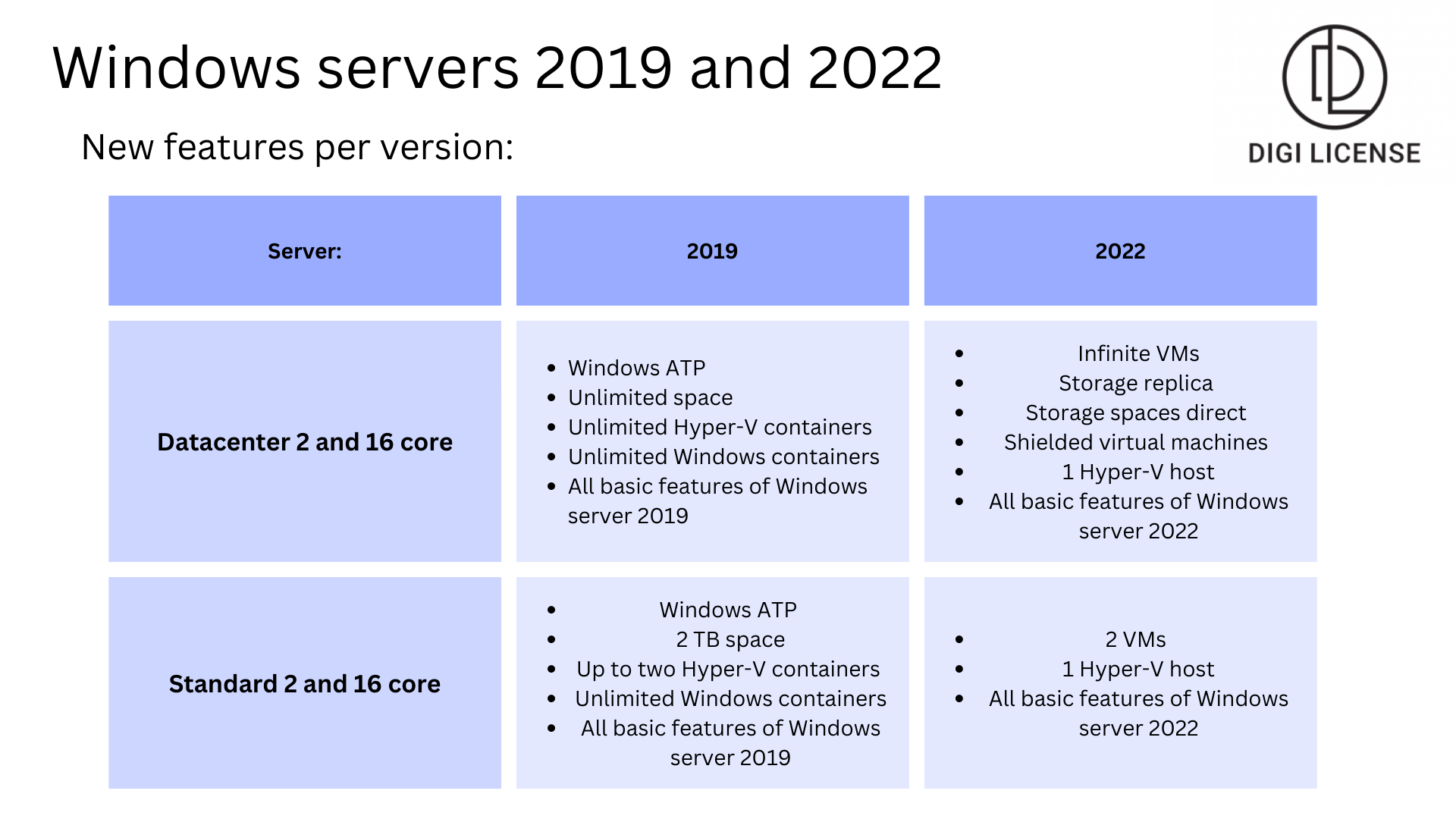
Windows Server 2016 to 2019/2022 upgrade
You can upgrade your Windows 2016 Server to either one of 2019 or 2022 Windows Server. This means you will be receiving bug fixes and improvements for a longer time. Now you are probably wondering: how can I upgrade my Windows 2016 Server to a newer version? The answer is in the following 9 steps:
- First, you need to buy a license for the Windows Server you want. You can take a look at our product range for Windows servers here.
- Once you have received the license key, you can install it. The first step here, is to choose the installation language, the time zone and the keyboard layout you are using, for example QWERTY. After that, you have to click on ‘install now’.
- Select the version you just bought and want to install, and click next.
- The license terms will pop up on your screen. Read through them, and accept them to continue the installation process of Windows Server.
- At the screen with the type of installation you have to press ‘upgrade’ if you already have an older version. If this is the first installation, you press the custom button.
- The next step is to choose the the server's location of installation. You can create a new one here and click next.
- After that, the installation should start, and you have to wait until it is installed.
- Choose a password, and make sure you can remember it, write it down somewhere for example.
- The final step is to complete the installation by clicking the ‘finish’ button.
Buy Windows Server 2019 or Windows Server 2022:
Are you looking for a new Windows Server from 2019 or 2022? Click on Windows Servers 2019/2022 to view the products in our product range.

Great blog!